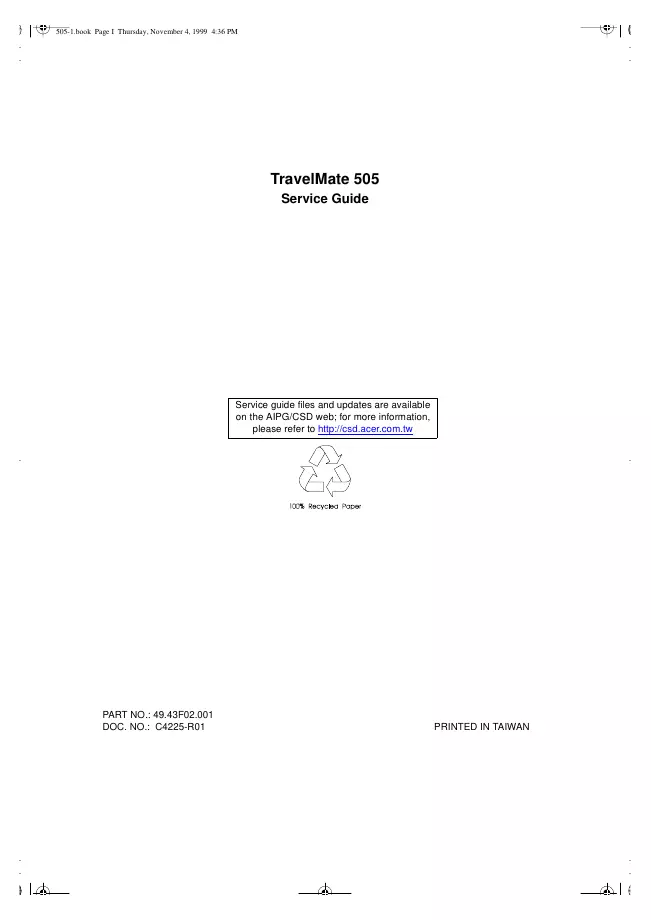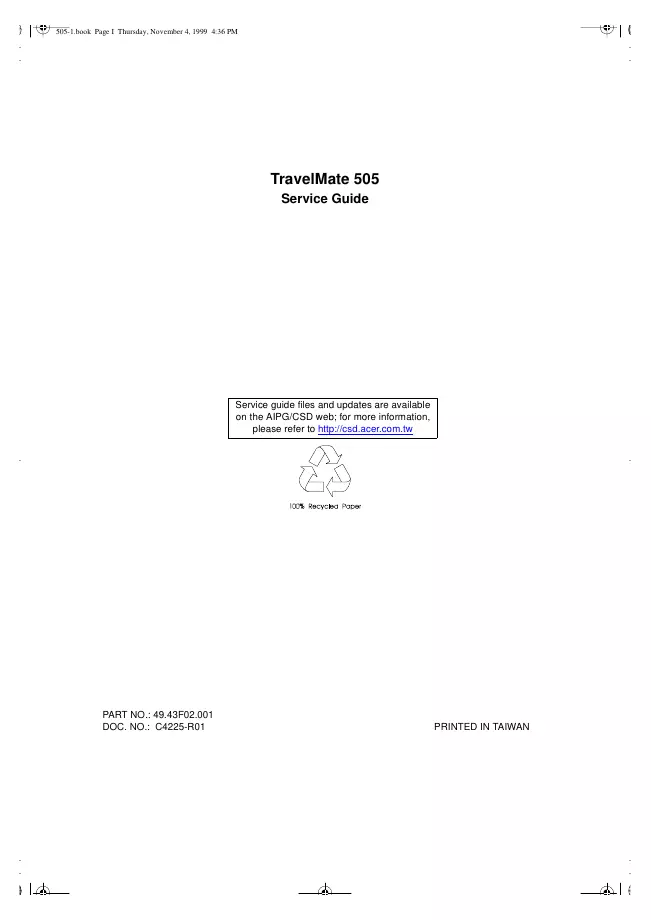Acer - TravelMate 505 - Notebook
Manufacturer:
Equipment:
TravelMate 505
Date:
1999
Category:
Group:
Sub Group:
Information
Intel® Celeron™ processor with 128 KB level 2 cache
64-bit/128-bit main memory
Large LCD display and PCI video with 128-bit graphics
acceleration
Internal CD-ROM drive
Built-in FDD module
High-capacity, Enhanced-IDE hard disk
NiMH battery pack
Power management system with hibernation power saving modes
16-bit high-fidelity stereo audio with 3D sound and
wavetable synthesizer
Built-in dual speakers
Ultra-slim, high-speed CD-ROM drive
High-speed fax/data modem port
USB (Universal Serial Bus)
Display
The large graphics display offers excellent viewing, display
quality and desktop performance graphics. The
computer supports two different display configurations —
High Performance Addressing (HPA) or Thin-Film
Transistor (TFT).
Video Performance
PCI video with 128-bit graphics acceleration and 2 MB video
memory boost video performance.
Simultaneous Display
The computer’s large display and multimedia capabilities are
great for giving presentations. If you prefer, you
can also connect an external monitor when giving
presentations. This computer supports simultaneous LCD
and CRT display. Simultaneous display allows you to control
the presentation from your computer and at the
same time face your audience. You can also connect other
output display devices such as LCD projection
panels for large-audience presentations.
Power Management
The power management system incorporates an “automatic LCD
dim” feature that automatically dims the LCD
when the computer is powered by a battery pack to conserve
battery power. See “Power Management” for
more information on power management features.
Opening and Closing the Display
To open the display, slide the display cover latch to the
left and lift up the cover. Then tilt it to a comfortable
viewing position. The computer employs a microswitch that
turns off the display (and enters standby mode) to
conserve power when you close the display cover and turns it
back on when you open the display cover.
NOTE: If an external monitor is connected, the computer
turns off the display (but does not enter standby
mode) when you close the display cover.
To close the display cover, fold it down gently until the
display cover latch clicks into place.
CAUTION: To avoid damaging the display, do not slam it when
you close it. Also, do not place any object on
top of the computer when the display is closed.
Service manual
Manual type:
Service manual
Pages:
104
Size:
2.2 MB
Language:
english
Revision:
Manual-ID:
49.43F02.001 C4225-R01
Date:
Quality:
Electronic document, no scan, very well readable.
Upload date:
Feb. 18, 2008
MD5:
1e4c0036-10c6-24d2-9e2a-2aa4353f095d
Downloads:
758
Service manual
Manual type:
Service manual
Pages:
104
Size:
2.2 MB
Language:
english
Revision:
C4225-R01
Manual-ID:
49.43F02.001
Date:
January 1999
Quality:
Electronic document, no scan, very well readable.
Upload date:
Aug. 10, 2018
MD5:
4fe79caa-08da-ba99-ea48-370c36806584
Downloads:
281