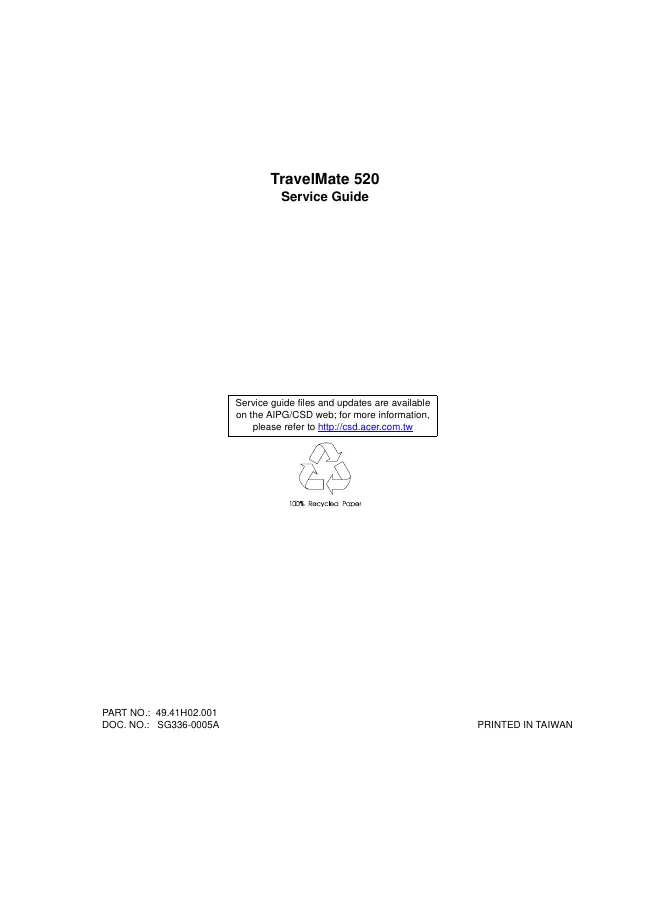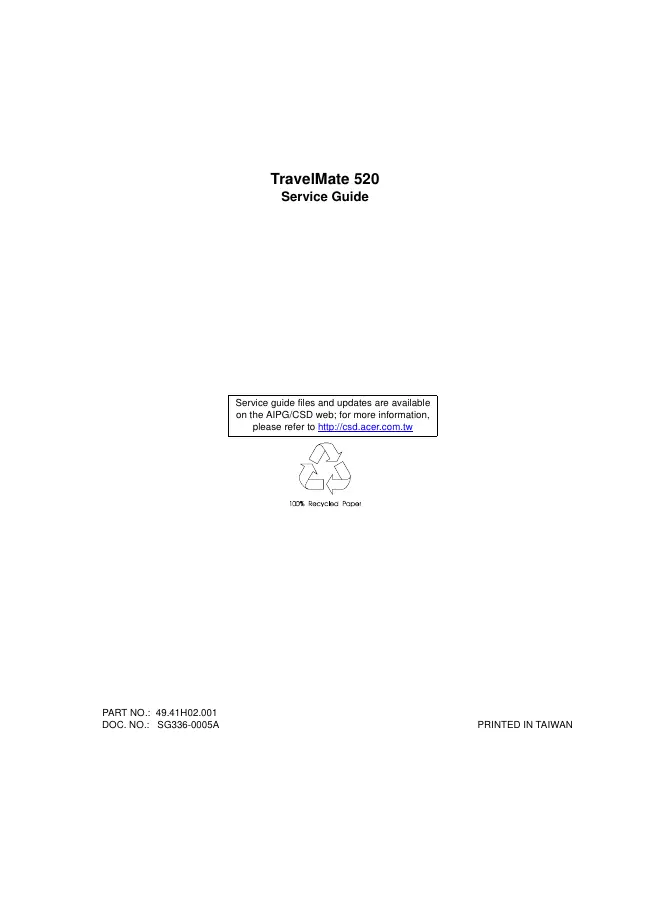Acer - TravelMate 520 - Notebook
Manufacturer:
Equipment:
TravelMate 520
Date:
1999
Category:
Group:
Sub Group:
Information
Features
This computer was designed with the user in mind. Here are
just a few of its many features:
Performance
Mobile Pentium® III processor with 256KB L2 cache, Mobile
Pentium ® III processor with 256KB
level 2 cache featuring Intel® SpeedStepTM technology with
256KB level 2 cache or Mobile
Celeron® processor with 128KB level 2 cache
64-bit memory bus
Built-in floppy disk drive
Lithium-Ion battery pack
Power management system with ACPI (Advanced Configuration
Power Interface)
Display
The large graphics display offers excellent viewing, display
quality and desktop performance graphics. The
computer supports a Thin-Film Transistor (TFT) liquid
crystal display (LCD) displaying 24-bit true-color at
800x600 Super Video Graphic Array (SVGA) or 1024x768
eXtended Graphics Array (XGA) resolution.
Video performance
2X AGP video graphic accelerator with 8 MB of video memory
boost video performance.
Simultaneous display
The computer’s large display and multimedia capabilities are
great for giving presentations. If you prefer, you
can also connect an external monitor when giving
presentations. This computer supports simultaneous LCD
and CRT display. Simultaneous display allows you to control
the presentation from your computer and at the
same time face your audience. You can also connect other
output display devices such as LCD projection
panels for large-audience presentations.
Dual Display
The computer’s unique graphics chip takes advantage of
Windows 98 multi-display capability, allowing you to
extend your desktop to an external display device, such as
an external monitor projector. With this feature
enabled, you can move program windows to/from the computer
LCD and the external monitor.
Power management
The power management system incorporates an "automatic LCD
dim" feature that automatically dims the LCD
when the computer is powered by a battery pack to conserve
battery power. See “Power Management” on
page 26 for more information on power management features.
Opening and closing the display
To open the display, slide the display cover latch to the
left and lift up the cover. Then tilt it to a comfortable
viewing position. The computer employs a microswitch that
turns off the display (and enters standby mode) to
conserve power when you close the display cover, and turns
it back on when you open the display cover.
NOTE: If an external monitor is connected, the computer
turns off the display (but does not enter standby
mode) when you close the display cover.
To close the display cover, fold it down gently until the
display cover latch clicks into place.
To avoid damaging the display, do not slam it when you close
it. Also, do not place any object on top of the
computer when the display is closed.
Service manual
Manual type:
Service manual
Pages:
114
Size:
3.0 MB
Language:
english
Revision:
Manual-ID:
49.41H02.001 SG336-0005A
Date:
Quality:
Electronic document, no scan, very well readable.
Upload date:
Nov. 30, 2008
MD5:
73d178fc-1b20-3f9c-46c0-03616bdddd23
Downloads:
800
Service manual
Manual type:
Service manual
Pages:
114
Size:
3.0 MB
Language:
english
Revision:
Manual-ID:
49.41H02.001 SG336-0005A
Date:
January 1999
Quality:
Electronic document, no scan, very well readable.
Upload date:
Aug. 10, 2018
MD5:
23be8b01-d5e8-4181-5cce-ef7ff8278039
Downloads:
291